
QuickBooks Time (formerly known as TSheets) is a powerful tool for tracking employee time and managing schedules. However, like any software, users may encounter login issues that can hinder productivity. Here’s a comprehensive guide to troubleshooting and fixing common QuickBooks Time login problems.
Fixing Common QuickBooks Time Login Problems
1. Check Your Internet Connection
Before diving into complex solutions, ensure that your internet connection is stable. A weak or unstable connection can cause login issues. Try the following:
Restart your router.
Test your connection by visiting other websites.
Switch from Wi-Fi to a wired connection if possible.
2. Verify Your Credentials
One of the most common causes of login problems is incorrect credentials. Double-check the following:
Ensure you’re entering the correct email address associated with your QuickBooks Time account.
Make sure your password is accurate, paying attention to case sensitivity.
If you’ve forgotten your password, use the "Forgot Password?" link to reset it.
3. Clear Your Browser Cache
A cluttered browser cache can sometimes cause login issues. To clear your cache:
For Google Chrome:
Click the three dots in the upper-right corner.
Go to "More tools" > "Clear browsing data."
Select "Cached images and files" and click "Clear data."
For Mozilla Firefox:
Click the three horizontal lines in the upper-right corner.
Go to "Options" > "Privacy & Security."
Under "Cookies and Site Data," click "Clear Data."
For Microsoft Edge:
Click the three dots in the upper-right corner.
Select "Settings" > "Privacy, search, and services."
Under "Clear browsing data," click "Choose what to clear."
After clearing your cache, try logging in again.
4. Update Your Browser
Using an outdated browser can lead to compatibility issues with QuickBooks Time. Make sure your browser is up to date:
For Google Chrome: Go to "Help" > "About Google Chrome" to check for updates.
For Mozilla Firefox: Click on the menu button and select "Help" > "About Firefox."
For Microsoft Edge: Click on the three dots and go to "Help and feedback" > "About Microsoft Edge."
5. Disable Browser Extensions
Some browser extensions can interfere with login processes. Temporarily disable extensions, especially ad blockers and privacy tools:
Go to your browser settings.
Locate the extensions or add-ons section.
Disable them one by one and try logging in again.
6. Use a Different Browser or Device
If problems persist, try logging in using a different web browser or device. This can help determine if the issue is browser-specific or device-related.
7. Check QuickBooks Status
Occasionally, QuickBooks Time may experience outages or maintenance. Check the QuickBooks status page or their official social media channels for any announcements regarding service disruptions.
8. Contact Support
If you've tried all the above steps and still cannot log in, it may be time to reach out to QuickBooks Time support. Provide them with detailed information about the issue, including any error messages you receive, to expedite the resolution process.
Conclusion
Encountering login problems with QuickBooks Time can be frustrating, but with these troubleshooting steps, you can resolve most issues quickly. Maintaining a stable internet connection, verifying credentials, and keeping your browser updated are key to ensuring a smooth login experience.
Previous Post- Resolve QuickBooks Data Damage Issue














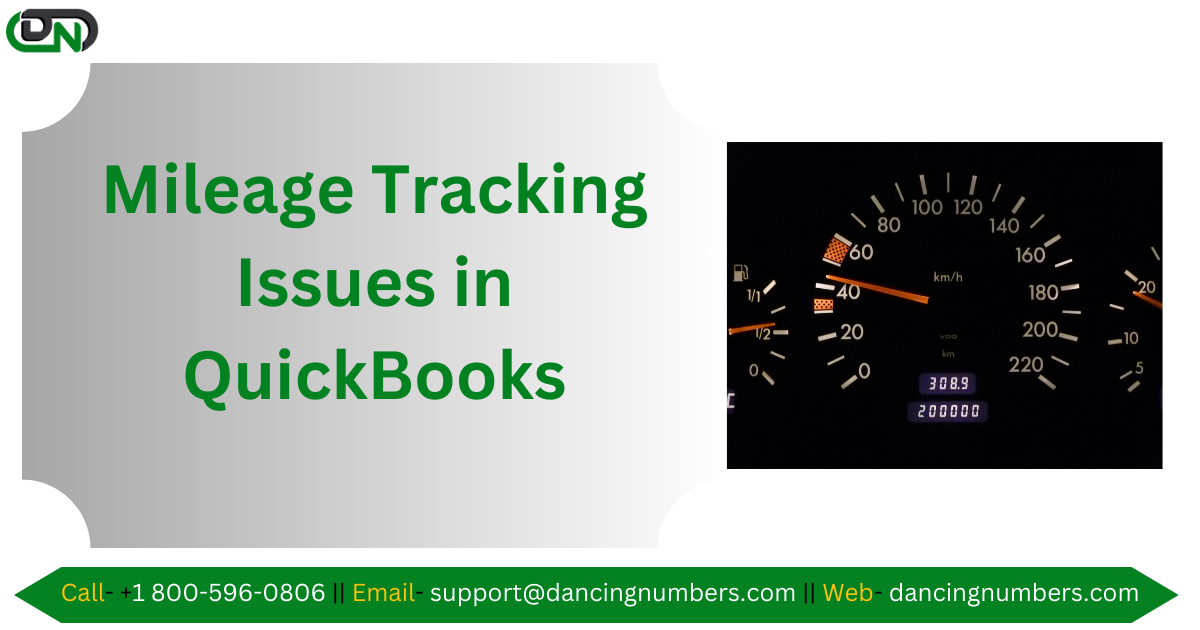


Write a comment ...